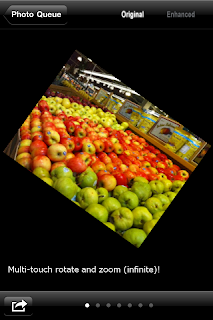How many times have you ended up missing a great shot with your iPhone or iPod touch because it came out blurry?
Unfortunately it is a common occurrence even with the advanced capabilities of the iPhone 4. Understanding what causes the blur can go a long way toward eliminating it.
The major cause of blurry photos on the iPhone is shooting in low lightWhat happens in low light situations is that the camera shutter stays open longer. The longer the shutter is open, the more opportunity for the camera to move, or for subjects to move which is a direct cause of blur. There are many tricks and techniques to minimize this.
For those with an iPhone 4 the flash can help in this situation but only if the subjects are close enough to be illuminated by the flash. Even then I personally use it only rarely because it is one of the most blinding flashes I've seen. And if you are taking a photo of a landscape that you can't illuminate with your LED, some other techniques are required.
Minimize camera motion AND subject motion
The first thing to note is that keeping the camera still and minimizing subject motion becomes critical in low-light situations. Everything needs to stay still a bit longer to avoid blur because the shutter is open a bit longer collecting the image. There are several techniques you can use to minimize camera motion and subject motion.
Stabilize the camera (if you can without missing the moment!)
Set it on a hard surface, lean against a hard surface like a wall, or just wait until you are as steady as possible. Apps that use anti-shake sensors can be useful for this as well. The downside to all these techniques is that you may end up missing that fleeting moment you are trying to capture.
Time the photo to minimize subject motionThis takes a little skill to predict when your rambunctious pets, kids or friends will be still for a moment to get a good photo. It is especially challenging because you can't forget about keeping the camera stable also. You can achieve some nice effects though by following the subject with your camera to get a subject in focus with a blurry background.
Take several photos and just keep the best - the most reliable technique! This is my favorite technique, because it works and I don't miss the moment waiting for subjects to stay still and getting the camera settled. Typically, when subject motion and shaky cameras are involved, taking several shots will result in at least one that comes out good. To get a good shot when you don't have time to stabilize the camera or minimize subject motion, it's best to have an app that can start quickly into a mode that captures photos rapidly. This will give you the best chance of getting a keeper.
Set the exposure manually for better resultsAn advanced technique that can be helpful to reduce blur is to set a lower exposure (faster shutter) so that stabilizing the camera and minimizing motion are less important. How? The best way to accomplish this is by taking advantage of apps that have the ability to set exposure separately. In ClearCam for example, you can double tap on the lightest area in the scene to minimize the exposure time. There are several apps available now that have this capability. Keep in mind that by minimizing the exposure time it is possible that your subject will come out underexposed, or too dark, in the image. There are many excellent apps available to help correct this during post-processing such as Photoshop or Photogene which is often a better trade-off than getting a properly exposed, but blurry image.
Give the camera a chance to focus!Another obvious cause of blurry photos is not giving your camera a chance to properly focus. On the iPhone 3G and iPod touch, there isn't much to worry about since there is no auto-focus. They use what is called a fixed focus which just means that the focus is preset to handle most conditions. In the case of those devices, basically everything is in focus until it gets too close to the camera. I haven't carefully tested this, but as long as the subject is at least a few feet away you can expect the image to be in focus.
On the iPhone 4 and 3GS however, auto-focus comes into play. By default pretty much all camera apps run in auto-focus mode at startup. The key here is to be patient and give the camera an opportunity to focus. Alternatively, most apps offer a touch-to-focus capability that allows you to specify the interest point of the photo that want to be in focus. Again, being a little patient to make sure that the camera has had a chance to focus is key.
Eliminating blurry photos on your iPhone is one of the most challenging experiences for iPhoneographers. Understanding the causes has been very helpful for me in reducing the number of blurry photos I take and I hope it helps you as well! If you have other tips or questions, find us on twitter (@twoteethtech) or shoot us an email at twoteethtech at gmail.com.
Thanks for your support!
Josh

.jpg)

.jpg)