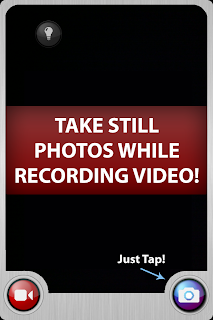|
| Copyright John Edwin Mason, 2011 - QuickPix / iPhone 4 |
When it comes to the iPhone we all know there are limitations. Significant ones to say the least - two in particular that are very annoying to me are that they have no optical zoom and have poor low-light performance. That being said, there are some amazing photos being taken from all over the world with iPhones. Just take a look at lifeinlofi.com or iphoneography.com for some of that evidence.
Previously, I posted here about some tips, really a tip, for generating dramatic depth of field photographs using the iPhone.
In this post, I'd like to explore the lesser known effect of leaning in action or sports photography. This post was inspired by an excellent article about using an iPhone to photograph a racing event written by John Edwin Mason you can find here.
So what do I mean by "leaning"?
 |
| Copyright John Edwin Mason, 2011 - QuickPix / iPhone 4 |
To achieve this effect you simply need to take a picture while panning your iPhone from left to right or right to left while holding the camera in LANDSCAPE orientation. In this particular case John was panning the camera from right to left at the same speed the car was moving to keep it sharp.
To avoid this effect you could take the exact same photo with the phone in portrait orientation. Keep in mind that this can generate different effects of compression or expansion although I don't think it is quite as dramatic. Or, for less interesting and challenging shots you could simply not pan the phone and keep the camera perfectly still and all should be as expected.
So why does this occur? It all boils down to something called rolling shutter. The sensor in the iPhone uses a rolling shutter. In contrast, if they had used something called a global shutter, generating this effect wouldn't be possible.
The reason is that in a rolling shutter sensor, lines of the image are captured one at a time. If the camera is panning, then the first line of the image is going to be captured while the camera is pointed in one direction. The second line will be captured slightly later when the camera is pointing in another direction. Eventually, the last line of the image will be captured while the camera is pointing in yet another direction.
In the case of John's picture above, the lines at the top of the image were captured while his camera was pointed more to the right of the scene (which is why the top of the pole shows up more to the left). The lines at the bottom of the image were captured while his camera was pointed more to the left of the scene (which is why the bottom of the pole shows up more to the right). Because the car was moving with the camera, it doesn't have the same leaning effect.
In a global shutter sensor, all the lines in the image are captured at the same time, so achieving this effect isn't possible. That being said, I believe most consumer and professional cameras available use a rolling shutter.
 |
| Copyright John Edwin Mason, 2011 - QuickPix / iPhone 4 |
Thanks so much for your support!
Josh